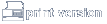MEGroup
Songsheet Viewing Instructions
- You must use the latest version of Netscape Communicator or Microsoft Internet Explorer as your browser to view the songsheets.
- If you have a PC, you must do the following in order to view the songsheets.
- Follow these instructions to download AutoVue Professional:
- Open Windows Explorer, open the (M:) drive, open me-group, open WWW Index.
- Click on avdemo32.
- This will lead you through setup of AutoVue Professional on your PC
- Store the software demo on whichever drive you choose (usually C:\Program Files)
- Follow these instructions to download AutoVue Professional:
- If you have a UNIX system, you must do the following in order to view the songsheets.
- UNIX systems have not been configured yet.
- If using Netscape Communicator, open the internet browser.
- Follow these instructions to setup AutoVue Professional:
- Click on Edit, click on Preferences.
- Under Navigator, click on Applications.
- Find AutoVue document or click on New Type.
- If you click on New Type, then type in the following:
- Description of Type: AutoVue Document
- File Extension: DXF
- MIME type: image/dxf
- Application in use: C:\Program Files\av\avwin\avwin.exe (this is usually where it is, otherwise click on Browse and find where AutoVue Professional has been stored.
- If you click on Edit, then type in the following:
- Extension: DXF
- MIME type: image/dxf
- Application: C:\Program Files\av\avwin\avwin.exe (this is usually where it is, otherwise click on Browse and find where AutoVue Professional has been stored.
- Close all the way out and restart the computer.
- Follow these instructions to setup AutoVue Professional:
- If using Microsoft Internet Explorer, open Windows Explorer.
- Follow these instructions to setup AutoVue Professional:
- Click on View, click on Options, click on File Types.
- Find AutoVue Document
- Click on Edit.
- For "Description of Type," it should be "AutoVue Document."
- For "Associated Extension," it should be ".dxf."
- For "Content Type," it should be "application/dxf."
- For "Default Extension," it should be ".dxf."
- In "Actions," click on New.
- For "Actions," it should be "open."
- For "Application used to perform action, " click on Browse.
- Find where AutoVue Professional folder has been stored (usually in C:\Program Files\av\avwin\avwin.exe)
- Close all the way out and restart the computer.
- Open Microsoft Internet Explorer and go to www.jlab.org/MEgroup.
- Now you can view the songsheets.
- If you cannot find AutoVue Document, then create a new file type and follow the directions above to setup AutoVue Professional.
- Follow these instructions to setup AutoVue Professional:
- To print songsheets, print from AutoVue Professional, not from the internet browser.