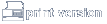EECAD
Sending Data to a Board House
These are the things you need to do for your post processing stage once the board is ready to send out:
Gerber Data
- Verify your file set up once you select "Gerber out". Files should be named with the following file extension:
.TOP = top side signal layer- .BOT = bottom side signal layer
- .BSS = bottom side silk screen (where applicable)
- .TSS = top side silk screen
- .TSM = top side solder mask
- .BSM = bottom side soldermask (only needed if bottom side pads differ from top side pads)
- .GND = internal ground plane (where applicable)
- .PWR = internal power plane (where applicable)
- .IN1 = internal signal layer (where applicable. Additional internal signal layers should be numbered accordingly)
- .FAB = Fabrication Drawing (tells board house how many layers, # of holes, and Layer stack up)
- Select Aperatures, then select Auto Assign.
- Select Gerber format. Make sure that the following boxes are checked: Inches, 5.3 format, Include Aperature definitions (as RS-274-X mass parameters).
- Make sure your output path is your current directory (or whatever directory you want it to go to) and not the \Program Files\PCAD 2001 directory.
Drill Data
- Go into "Print" and select Drill symbols. Set your symbols by either selecting "Auto" or manually assign the symbols.
- Select N/C Drill from the pull down menus; Select Tools, then auto-assign.
- Select N/C Drill Format and make sure the following boxes are checked: Inches, ASCII none, Leading.
- Verify output directory.(you should not be writing files to the \Program Files\PCAD 2001 directory)
- Open Explorer of File Manager and look for a file located in \Program Files\PCAD 2001\Utils called drilltab.exe (Drill table generator for your fab drawing). Double click to start it. When it kicks up the results, set layer to FAB and set your text font. It is also recommended that you add a column in your table for tolerance information.
Final Step
- Verify your gerber data! Use the Gerber in command in Accel or use the Gerber viewing tool provided by PCAD (camtastic). This gerber viewer will also view HPGL files.
- Create a zip file of your gerber data, drill data and your fab drawing plot. Send this to the zip file to your board house.