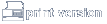EECAD Guidelines & Standards
Creating Schematics and PCBs
General
- Make sure you are using the current JLAB formats! These can be found on the network at \\jlabgrp\eecad\PCAD\schematic formats
and \\jlabgrp\eecad\pcad\pcb formats . These formats have standard font styles, pad styles, printing setups and gerber
information built in. They will save you time in the long run when it comes time to generate gerber or print your
documentation.
- Please make sure all the appropriate title block information is filled in. (reference DCG manual or contact EECAD for
guidelines)
- Please make sure you have Snap to Grid turned on!
- Don't use lower case letters on your drawings! Standard drafting practice is to use all capital letters.
- Please make sure you are using standard parts from our libraries. They can be found at \\jlabgrp\eecad\PCAD\Master Libraries
- Create a library for your project. This can be done in a number of ways. Either create one up front and copy your components
into it or do an archive after your schematic creation. It is VERY important that you create a library for each project. This
library will preserve the components you used and protect you in case anything changes in the Master libraries. Plus you have
to have library information for your project in order to make changes.
- Pay attention to what your default text style is when you start adding text. It should be set to something other than
"Default".
- Please keep in mind your hidden voltage pins on ICs. If you have them defined as VCC and VDD you better make sure your
voltages are VCC & VDD or that you update them appropriately. Otherwise you may end up with disjointed voltages and
floating grounds.
- When plotting final documentation for sign off, your package should consist of the following:
- Schematic
- Fabrication drawing (this tells the board house how to make the board and corresponds to the .fab gerber file.)
- the artwork drawing (this can be important if the PCB has to be recreated and there is no other source file. It is
also a good historical document.)
- The assembly drawing which consists of views of installed components (typically top side only but occasionally this
drawing will have a sheet two if there are components mounted on the bottom side of the board) and the Bill of
Materials detailing all the components necessary to build this board. The BOM includes the bare PCB, sockets, front
panel and any other components specific to this board. Typically this is done as an Excel spreadsheet and printed onto
the drawing format. The BOM template can be found at \\jlabgrp\eecad\users
private directories\eecad storage\boms\templates
- Make sure you are using the appropriate Reference designator for your component type. They are as follows:
| B or BT= battery |
|
| C= capacitor |
|
| CR or D= diode, Zener, LED |
|
| F= fuse |
|
| J= socket, jack (female) |
|
| JP or JMP= jumper |
|
| K= relay |
|
| L= inductor |
|
| P= plug (male) |
|
| Q= transistor |
|
| R= resistor, potentiometer |
|
| R or RN= resistor network |
|
| S= switch |
|
| T= transformer |
|
| U= integrated circuit |
|
| VR or U= voltage regulator |
|
| Y= crystal |
|
- Files should be stored to a common area so that they are regularly backed up and protected in the event something catastrophic
happens to your machine. We recommend storing to \\jlabgrp\eecad\users private directories\your name. If you do not currently
have a folder available in this location, contact Lori at x7332 or beckett@jlab.org and
she will create one for you.
Schematic Only
- Unless you have more than one GND net on your schematic, there is no need to leave the net name turned on on the component. It
is also not necessary to leave the "type" turned on on connectors. These will just clutter up your drawing.
- Lines should be routed so that there are no four way intersections. (Standard drafting practices)
- Make sure you are using a standard grid size, no less than 25 mils. 100 mils is preferred for schematic layout, however you
may have to go smaller to adjust your text.
- Schematics should have a logical flow. Inputs on the left and outputs on the right, if possible. Connector details and power
information should be detailed on the last sheet of the schematic package.
PCB Only
- Flipping a component actually serves a purpose in PCB. On the PCB, don't flip your component unless you intend for it to be
mounted on the back side of the board.
- When routing your board, make sure you are in one of the Route modes and not in Add Line mode. Lines are not "intelligent"
unless you run the Reconnect Nets command.
- Try to use IC patterns that have oblong or rectangular pads in the pattern instead or round pads. This gives more pad area to
adhere to the board (less lifting on rework) and it provides a larger pad to solder to.
- Make sure you are using a standard grid size, no less than 25 mils unless you are doing a surface mount board, then use no
less than a 5 mil grid if possible.
- When using planes, it is important to not run them right up to the edge of the board. If it is an internal plane, run a 50 mil
or 100 mil line around the edge of the board on that layer.
- Please use the JLAB layer standards. Layer standards are important in that they allow anyone to use, view or modify an
existing file or library and immediately understand what's what just by what layer it's on. Not to mention, the gerber and
print set ups are designed to work with specific layers. If you deviate from the standards, then you will have to modify or
add your own job specific gerber & print files.
- Please include tolerances for your hole sizes in your drill symbol table. They should be as follows: +/-.003 for sizes <
.055; +/-.004 for sizes .055 -.124 and +/-.005 for .125 and above.
- Please make sure to dimension the overall size of your board, any cutouts or odd shapes and provide a dimension to a mounting
hole (if possible). Typical dimensioning is done off the lower left corner of the board, but this may have to be adjusted
accordingly.
Return to EECAD Guidelines Home