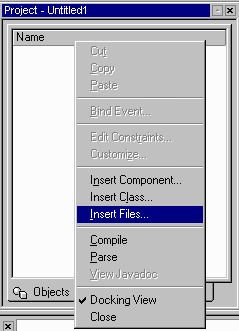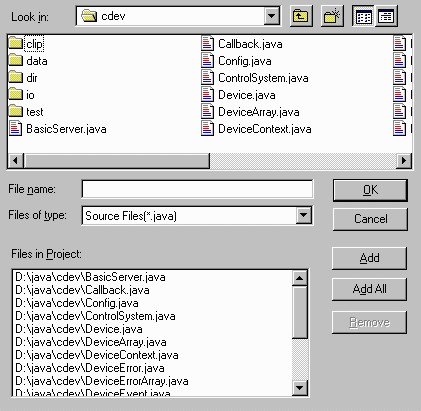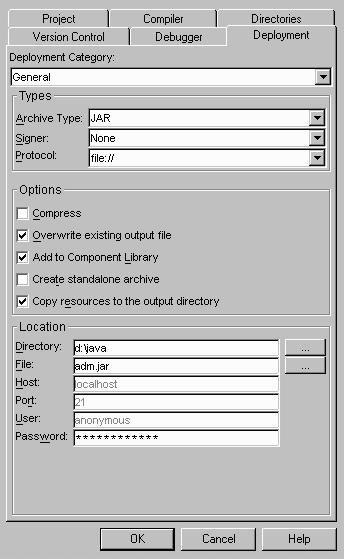Deploy cdev/adm Project into Visual cafe
(Step 2)
The goal of this step is to add a custom JavaBeans package to the component
library. Included locating the source files, creating the jar file and
component library, and adding component library to the palette. You must
deploy the cdev package first, then repeat these steps to deploy the adm
package.
- Open the File menu in the tool bar, and then click on the New
Project.
- Select Empty Project icon to create a new empty project named
Untitled1.
- Right mouse click on Project - Untitled frame, then select the
Insert Files... from the popup menu to bring up a "Project Files"
file chooser (Fig. 2a).
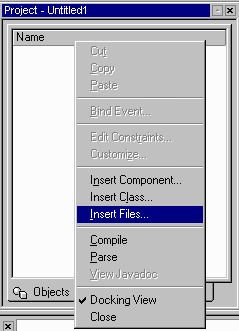 |
|---|
|
Fig. 2a |
|---|
- In the file chooser dialog, select package directory (such as cdev),
and then click on Add All button to add all java files to the
project (Fig. 2b). You also need to add other file (such as image files)
if there are. Repeat this step to add all other packages (such as cdev.io,
cdev.data etc.).
- Click OK button to close the file chooser and back to the main
window.
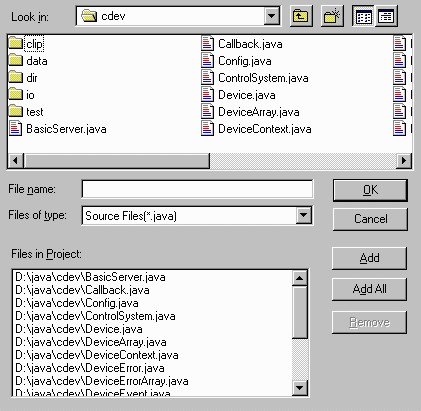 |
|---|
|
Fig. 2b |
|---|
- Go to File menu and then click Save As to name the project.
- Open Project menu in the tool bar, then click on the Options...
menu item to open a Project Options dialog.
- Click Deployment tab on the top of the dialog.
- Leave the Types panel setting as default ("JAR" from Archive Type
is selected).
- Leave the Options panel setting as default ("Overwrite existing
output file" and "Copy resources to the output directory" are checked).
For adm and sdm project, one extra option "Add to Component Library"
also need be checked.
- Name the JAR file in Directory and File textField in
Location panel (Fig. 2c).
- Click OK button to complete the setting and back to main window.
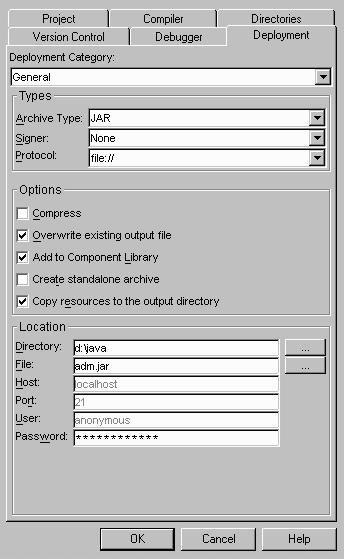 |
|---|
|
Fig. 2c |
|---|
- Go to the Project menu, and then click on Deploy to
create the JAR file. Check the message window for the deployment status,
the "Build successful" and "Deployment successful" will appear in the
message window if deployment is successful. There is a JAR file (such
cdev.jar or adm.jar) created in the directory specified in number 11.
Use the window tool or Visual café "Jar Viewer" to check the JAR file
(option).
Following steps are not needed for cdev package.
- Go to View in the menu bar, and then select Component Library
to bring up the "Component Library" frame (Fig. 2d).
 |
|---|
|
Fig. 2d |
|---|
- Place the cursor on custom package (such as adm) and click the right
mouse to pop up a menu.
- Select the Add to Palette from the popup menu.
- Now the adm beans have been added in the Visual Café palette (Fig. 2e).
 |
|---|
|
Fig. 2e |
|---|