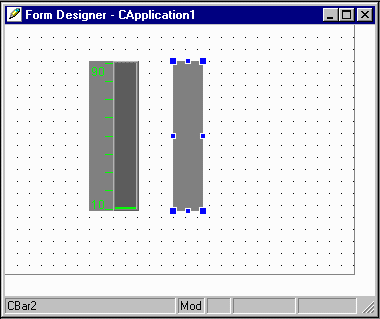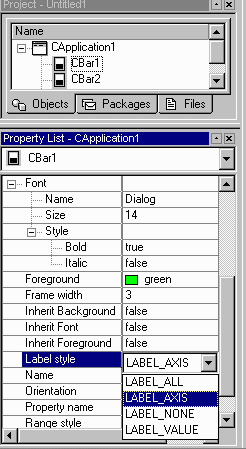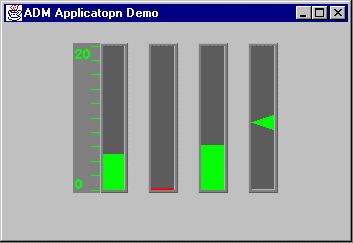Create ADM Applications/Applets
(Step 4)
The goal of this step is to create adm applications or applets using Visual
Cafe development tool.
- Open the File menu in the tool bar, then click on New
Project.
- Select Adm Application or Adm Applet icon to create a new
project named Untitled1. At this point the Untitled1 only contains
one widget named CApplication1 or CApplet1.
- Drag any component bean (in adm or standard java package) from the
palette and drop into Form Designer - CApplication1 or Form
Designer - CApplet1 frame on the left (Fig. 4a).
If the server is running on the local host at port 9199, these adm
widgets are live even in the designer form.
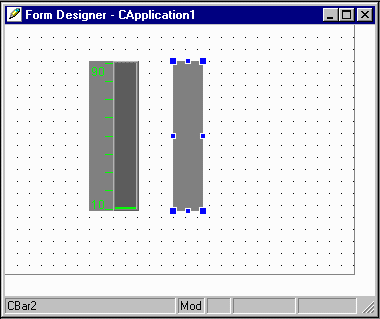 |
|---|
|
Fig. 4a |
|---|
- Set up the properties of the individual beans verse the property editor
(Fig. 4b).
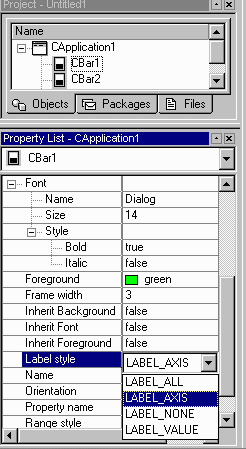 |
|---|
|
Fig. 4b |
|---|
- Go to Project menu in the tool bar, and then click on Execute
to run (or to test) the application (Fig. 4c).
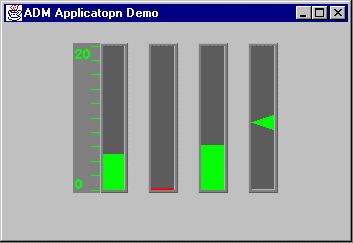
|
|---|
|
Fig. 4c |
|---|
- Go to the File menu and then select Save As to save and
name the application.
- Double click on the Form Designer - CApplication1 or Form
Designer - CApplet1 frame to open the "Event Binding" dialog.
Press Open Source button on the low left corner of dialog to
view the source code generated by visual café (option).