|
|
TITLE: |
||
|
|
|||
|
DOCUMENT ID: |
3700
Appendix T2 Safety
Observation and Reporting Procedure |
||
|
|
|||
This
procedure defines the process step used to perform a Safety
Observation
(SO) and submit observation data into the program’s database.
Effective use of the SO Program
requires training. This procedure is used by managers in conjunction with
individual instruction.
2.0
Scope
As
referenced in the table below, designated laboratory supervisors and managers are
recommended to perform
qualifying SOs at the following intervals:
|
POSITION |
RECOMMENDED
FREQUENCY |
|
Supervisors
/ Managers |
1
Observation/Week (1 Hr./Week,
1-2 Areas) |
|
Associate
Directors (AD) |
2 Observation/Month (2 Hr./Month, 1-2 Areas) |
|
Directorate |
1 Observation/Month (1 Hr./Month, 1-2 Areas) |
The AD/DM, along with the DSO, determines and communicates SO frequency for SO’s at different levels of management.
This
appendix is part of an overall program in coordination with
ES&H
Manual Chapter 3700 Safety Observation Program.
3.0
Responsibilities
3.1
Designated Supervisor / Manager
·
Receive and maintain SO Training (SAF120KD Safety Observation Procedure and SAF120 Safety Observation Program
Check-out).
·
Plan and Perform SOs at appropriate intervals.
·
Record and Edit SOs as required.
·
Review SO data and perform follow-up
activities in accordance with training.
·
Use
SO data as part of the continuous improvement process.
3.2
Deputy
Director – ES&H:
· Provide SO Training when requested.
4.0
Process Steps
Step 1.
Determine Type of Sessions
·
Solo or Joint -
SOs carried out by a single manager or with a peer in his organization.
·
Tiered[1] -
Involves two or, at most, three managers from various
levels within an organizational unit.
·
Cross1
- involve two or, at most, three managers from different organizations.
Step 2.
Schedule
Schedule
the following activities. Ensure adequate time so you focus solely on
conducting the SO. Dedicated attention improves the quality of the observations
and sends a message to all employees that this is an important activity.
·
When,
where and for how long the SO Session (typically 30 to 60 minute per session).
·
Coordinate
with others as required.
·
Determine
operations to be observed.
4.2
Perform the Safety Observation
Step 1.
Observe workers in the workplace
·
Use
the SO
Form
as a guide. Observe workers for a short period of time (no more than a few
minutes). Formulate a question or comment.
·
Engage
workers in non-threatening discussions.
4.3
Record the Safety Observation
Step 1.
From
the Jefferson
Lab Insight Page
Step 2.
Click
on Safety
Observations – under “Popular Applications.”
·
You
will be directed to a list of your observations within “Safety Observations.”)
Step 3.
Click
on Add
New Observation Report
·
You
will be directed to a page that identifies you as the person entering the
report and allows you to edit the “Report Date.”
Step
4.
Report
Date – is the date which the report data is being
entered.
·
The form defaults to the today’s date.
·
If you need to change it, click on the calendar
icon, then on the date desired.
Step
5.
What
was discussed?
·
Basic details of the conversation and behaviors
observed
Step
6.
Where
were you?
·
Select the building or general area where the
observation took place
Step
7.
All
Safe?
|
IF |
THEN |
|
YES |
The observation is complete. Click You will be taken to a summary page where you can
then log off. |
|
NO |
Click You will be taken to a page to enter your SO
data. |
Step 8.
Report
ID:
·
The form auto-generates a unique Report ID Number.
o
Each observation, entered under this Safety
Observation Report ID, will have this same number and be distinguished by an
appended sequence number (e.g., 634-1 for the first observation, 634-2 for the
second, etc.)
Step 9.
Observers:
·
Name:
o
The form defaults to the person entering the
observations and his/her organization.
§ If
the person entering the data did not participate in the observation activities,
use the pull-down menu to select the name of the observer who did.
§ You
may add up to two additional names of observers who participated in the
activity.
Step 10.
Organization:
·
Typically use “Use
Observer Default.” (When the form is
saved it will default to the named observer’s organization.)
o
If an observer performed the activities for an
organization other than his own: use the pull-down menu to select the
qualifying organization.
o
If an observer is not represented in the list of
qualifying organizations: choose “OTHER”
under “Organization” and add the
name and organization in the “Notes” section below.
Step
11.
Location:
·
The form defaults to the Location specified in “Step
6 Where were you?”
If you want to the area, click on the down arrow or Browse button and
select the location desired.
Step 12.
Observation
Date/Time:
·
The form defaults to the current time and date.
·
Use the calendar icon to select the date which observation
activities were actually performed.
·
Use the pull-down menu to select the closest
appropriate time.
Step 13.
Duration
(in minutes):
·
Enter the duration of the observation in minutes. (E.g.
If two observers together conducted a single 20 minute observation, enter 20
minutes, not 40 minutes.)
Step 14.
#
of people engaged in conversation:
·
Enter the number of people with whom the
observer(s) talked. (The number does not
include the observers.)
o
If any of the people with whom the observer(s)
talked is a subcontractor, “click” the radio button: “Subcontractors? ¤ Yes.” (The form defaults to “No”; no action is
required if subcontractors were not involved)
Step
15.
Observation Description:
Describe
the safe and unsafe acts directly observed and/or indirectly recognized, based
on the safety observation.
·
The form defaults to what was entered in “Step 5 What
was discussed?”
·
Describe the safe and unsafe acts
observed or otherwise identified during the observation. Focus on observed behavior
rather than conditions.
·
Use generic terms to identify worker(s)
observed.
Step
16.
Category:
Choose up to two of the
following categories for observations of unsafe behavior. Click on each
category to see the possible sub-categories.
|
IF |
THEN |
AND THEN |
|
All
Safe |
Click in the “All Safe” box. |
Go to “Step 20 Save the Safety Observation”
below. |
|
Unsafe
Acts were Observed |
Select the unsafe acts category(s)1 |
·
Click the Category title. ·
Determine the Risk Code2
of the unsafe activity. ·
Designate the “# Observed Events3” |
|
1.
A single Safety Observation may
result in multiple category entries. (e.g. an observation could reveal a failure to use proper
PPE for hands and the use of an inappropriate tool. This would result in entries under two
categories: Personal Protective
Equipment – Arms and Hands,
and Tools and Equipment – Right for the job.) 2. Risk Codes of 3 or 4 require a “suspend” or “stop” work intervention
(See ES&H Manual
Chapter 3330 Stop Work and Re-Start for Safety Program) which would
terminate the Safety Observation.) 3.
“# Observed
Events” refers to the number of unsafe acts observed. (e.g. If two
people are doing a job and neither has the required personal
protective equipment (PPE), then the “# Observed Events” is
two.) |
||
|
What will happen: Each identified “Category” determined to be “Unsafe” will
auto-generate a corresponding Corrective
Action Tracking System (CATS) entry.
1.
The CATS entry’s Significance
Level will equal the Safety Observation’s Risk Code. 2.
The CATS entry’s “Report Link” will
auto-link to the corresponding Safety Observation. 3.
The CATS entry will be closed
immediately by ES&H staff if denoted within the Safety Observation’s
"Recommended
Follow-up” and “Follow-Up Response” entries. (See the Issues and
Action Management Procedure for additional information about CATS
entries.) |
Step 17.
Risk
Code:
·
Select overall risk code for observation event.
Step
18.
Recommended
Follow-Up:
·
Check the appropriate button.
·
Attach any relevant documents as appropriate.
|
IF |
THEN |
|
You have another
observation |
Click “Save, add another observation.”*
|
|
You are finished
entering data |
Click “Save, Back to Main”*
|
|
*Buttons are located at the top and bottom of the Report page. |
|
4.4
Edit a Safety Observation Report
|
NOTE: If, at any time, you wish to return to the main menu without saving your entry, use your browser’s back button to exit. |
|
Step
1:
Access the Safety Observation Reports (see 1.0 Accessing the
Safety Observation Reports above).
Step
2:
Find the Safety Observation you wish to edit within the list
provided.
·
If an
observation can be edited “(Edit)”
will appear next to it. Click this
option and you will be taken to a page on which the previously entered details of the observation are
displayed.
o
Scroll
through the page and make any changes necessary.
Step
3:
Save
the Report
|
IF |
THEN |
|
You have another
observation |
Click “Save, add another observation.”*
|
|
You are finished
entering data |
Click “Save, Back to Main”*
|
|
*Buttons are located at the top and bottom of the Report page. |
|
4.5
Review
a Safety Observation Report 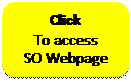
Step
1:
Access the Safety Observation Reports
On the left column of
the page, under “Menu Items,” click “Reports.” You will be taken to the “Summary: Statistics based on Observations.”
·
To select a date range: enter the desired range in
the “Start date” and “End date” boxes and click “Submit.”
Step
2:
To view various observation formats:
go to the bottom of the page and click on the desired report title:
·
Observations by Location
·
Observations by Organization (All Levels)
·
Observations by Observer
·
Unsafe Acts per Category
·
Observations with Subcontractors
·
STOP Chart: Engineering Safety Observations
·
Generic Reports
Step
3:
To return to the Safety Observation
main menu click “Main – Safety Observations”
on the left column of the page, under “Menu Items.”
4.6
Blank Safety Observation Form
Step
1:
From the Safety
Observations webpage - Click Safety
Observation Form - left column, under “Menu Items.”
Step
2:
Click the print icon  on the header ribbon.
on the header ribbon.
Step
3:
Use the back arrow  to return to the Safety
Observation main menu.
to return to the Safety
Observation main menu.
5.0
References
ES&H Manual Chapter 3700
Safety Observation Program
ES&H Manual Chapter 3700 Appendix T1 Safety Observation – Function
6.0
Revision Summary
Revision
0.7 – 02/19/16 – Updated 2.0 Scope to clarify frequency of SOs
Revision
0.6 – 08/05/15 – Minor edits to reflect updates to Reporting Program.
Revision
0.5 – 11/24/14 – Periodic Review; no changes per B.May.
Revision
0.4 – 06/18/14 – Update to coordinate with current training
requirements. Separated procedure steps (T2) from program function (T1).
Revision
0.3 – 08/24/11 – Updated to inform reporter that a CATS entry will be
automatically generated if an unsafe observation is reported.
Revision 0.2 – 08/18/11 – Removed Section 4 and clarified language for observation
data entry into a Safety Observation Report (renumbered Sections 3-9); Added
section describing the generation of CATS entries associated with non-All Safe
entries; Added instructions for “overall risk code” entry.
Revision
0.1 – 05/25/10 – Update to clarify process
steps and reflect current laboratory operations; removed the requirement for
“overall risk code” determination.
|
|
ISSUING
AUTHORITY |
TECHNICAL
POC |
APPROVAL
DATE |
REVIEW DATE |
REV. |
|
|
|
ES&H Division |
02/19/16 |
02/19/19 |
0.7 |
|
