


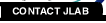
 |
|||||
| Graphics & Illustrating Help Site | |||||
 |
 |
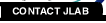 |
|||
Creating a 'Virtual' printer for making PostScript (.ps) files. (on a pc)1. Start>Printer and Faxes>Add a Printer. 2. Double-click on Add Printer. 3. Click 'My computer' in the Add Printer Wizard window. Click Next. 4.In the Available ports window, click 'FILE' (Local port/PSconverter). Click Next. 5.In the 'Manufacturers' window, select 'HP' ,then scroll the 'Printers' window to locate a PostScript printer (HP Color LaserJet PS). Click Next. 6.Select 'NO' when asked "Do you want your Windows-based programs to use this printer as the default printer?" Click Next. 7. Click 'Not Shared'. (this is not a real printer) 8. Click "NO' when asked "Would you like to print a test page?" Click Finish. Your virtual printer will appear in the Printer queue list and will have a tiny floppy disk icon attached to it. This is purely a postscript printer driver engine, not a genuine printer. Use only your application 'Print to File' option when sending to this driver. 9. Create a test PostScript file by opening a file in your
current application and
clicking the 'Print to File' option. Your file will appear
in your directory with a
'.ps' extension. Example: 'graph' will now be 'graph.ps'. For further assistance email pcmac_support@jlab.org maintained by martz@jlab.org |