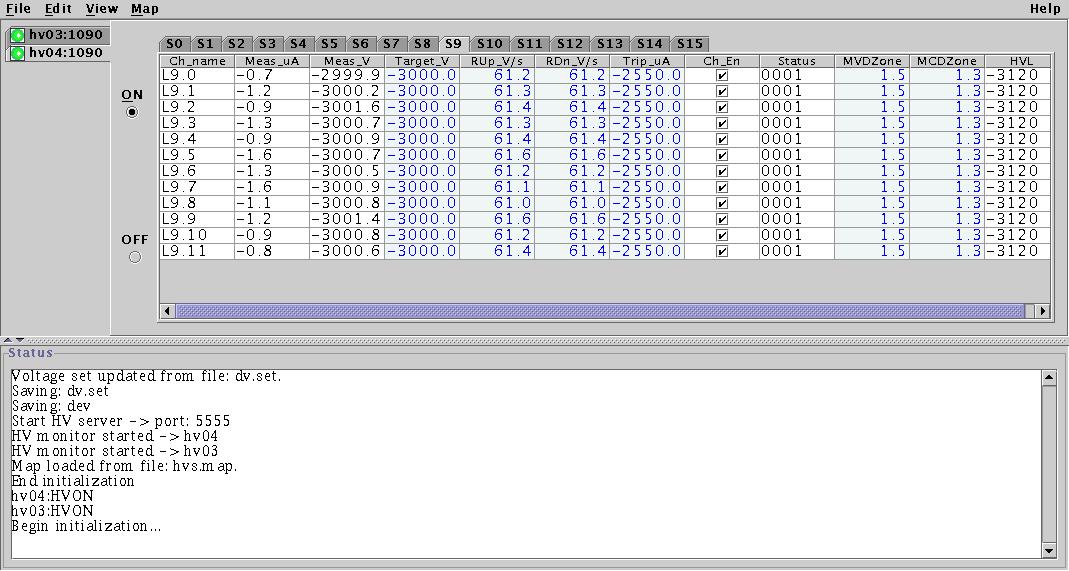
hvframe, hvmainframe, mainframe - means high voltage mainframe LeCroy-1458 hvmodule, hvunit - means high voltage unit(module) installed in mainframe. hvchannel, channel - means high voltage channel of module. HVFrame - means java class representing properties of the mainframe HVmodule - means java class representing properties of the module. HVchannel - means java class representing properties of the channel.
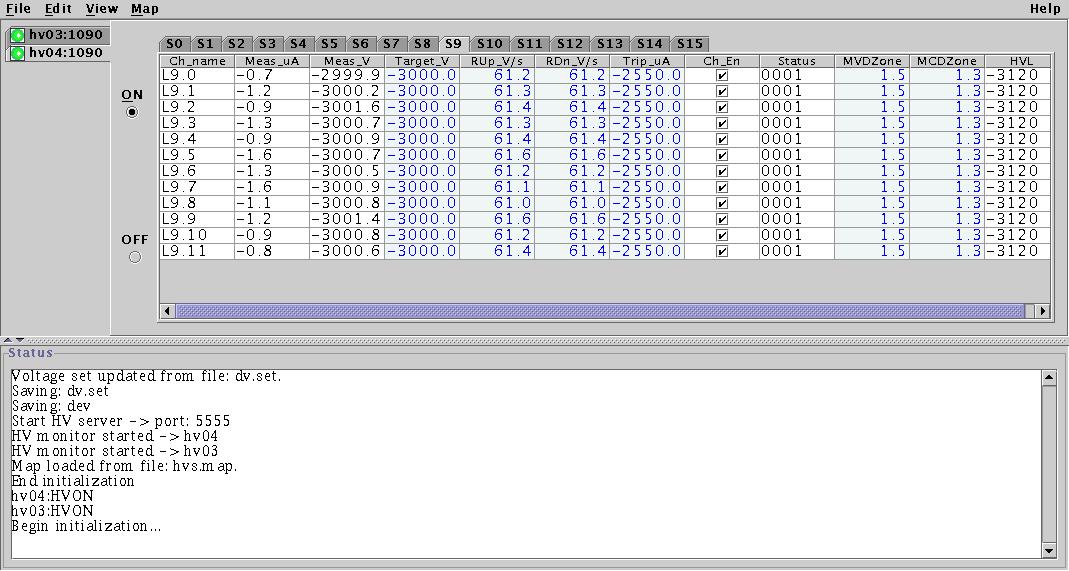
Example: Store demand voltage(DV) of mainframe with hostname
host1:1090 with 2 modules in slots(0 and 1) with 12 channels each:
host1:1090 S0 DV -15.0 -14.0 -45.0 -10.0 -10.0 -10.0 -1.0 -1.0 -1.0 -1.0 -1.0 -1.0
host1:1090 S1 DV -10.0 -10.0 -40.0 -10.0 -10.0 -10.0 -1.0 -1.0 -1.0 -1.0 -1.0 -1.0
This window shows table with
HVON/HVOFF status of all channels
by coresponded icon and menu bar:
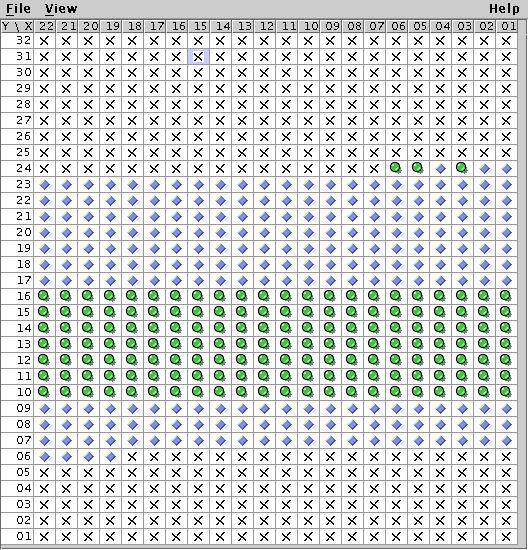
'File', 'View', 'Help'
hostname1:port1 hostname2:port2 ...next strings represented rows(Y-coordinates)
portserver1:port1 portserver1:port2 ...
The channel address format is follows:x,y channels locationX:22 ... ... ... ... ... ... 01Y:# 34# 33# ...# 2# 1
or:#H#SS#CC - address of HVmainframe channel if no modules with subchannels,
#H#SS#SB#CC - address of HVmainframe channel for modules with subchannels,
'Help' shows this file.
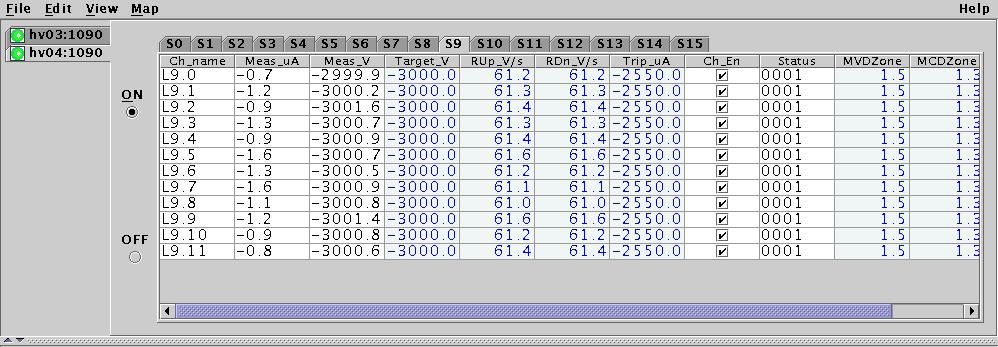
<mapname> - name of the map when configured with 'Map Configurator'
<command> - command word to the HVS server, one of the follows :
SET - set <value> for <property>for channels with address <channel(s)_address>. This command valid only for next <properties> :
GET - get values of <property>for channels with address <channel(s)_address>. This command valid only for next <properties> :
DV - demand voltage;
CE - channel enable;UP - set new bigger value of <property> for channels with address <channel(s)_address> on <value>. This comman valid only for next <property>:
DV - demand voltage;
CE - channel enable;
MV - measured voltage;
MC - measured current;
ST - channel status;DOWN - set new lower value of <property> for channels with address <channel(s)_address> on <value>. This command valid only for next <property> :
DV - demand voltage;
DV - demand voltage;
<property> - at this time only next properties are supported: DV - demand voltage;
CE - channel enable;
MV - measured voltage;
MC - measured current;
ST - channel status;<channel(s)_address> - address of one or more channels in x,y coordinates of calorimeter in next format: (x1 and y1 are integer numbers from 1 to 22 for x and from 1 to 32 for y) x1,y2 - one channel with coordinates x=x1 and y=y1;
x1:xn,y1 - channels with coordinates x=x1,x2,..,xn and y=y1;
x1,y1:yn - channels with coordinates x=x1 and y=y1,y2,..,yn;
x1:xn,y1:ym -channels with coordinates x=x1,x2,..,xn and y=y1,y2,..,ym .<value> - digital number. For CE property it is '1' (enable channel) or '0' (disable channel);
For DV property it is digital number represented voltage set up or down (examples: 150,200,10..) or digital number ended with character '%' (example: 10%, 15%, 1% ...) represented percents to change of current voltage set value up or down.
Alarm signal is beepping sound (~every 2 sec) and flashing in red
tabs for hvframe, where one of noted above conditions was
detected.
Also, window with button flashing in white/red and text "Alarm
Silence"
is arised. The pressing on this button is disabled only voice
alarm,
but does not cleared alarm itself(except HVOFF alarm, that is cleared).
If hvchannel trip is detected then corresponded module tab and cell
with channel's name is flashing in red.
This state is cleared by cycling channel Enable/Disable check box
(select channel enable, wait about 1-2 second then select channel disable).
Next conditions of HVframe states are extracted from configuration words
(replaying by command "CONFIG"):
Panic OFF alarm is arised when INTERLOCK input of the HVframe will be
activated or Panic OFF button will be pressed. The color of "Panic OFF"
(above ON/OFF buttons) is changed to the red.
This alarm can be cleared only manualy from front panel of HVframe
by pressing OFF switch when INTERLOCK input will be disactivated
(closed to ground).
The alarm on lost network connection starts if no responce from hvframe
during period 40-60 seconds, but if connection will be restored, the alarm state
is cleared. As usualy, connection to the HVframe is restored in 1-2 minutes
and alarm is cleared automaticaly.
If no connection during long time period (more then 5 min) one should
makes reset of the HVframe and waiting at least 3-5 min
to restore connection to the HVframe.
If no connection after HVframe reset, probably there are HVframe or network problems.
If power of the HVframes will be ON , and somehow it is changed to the
power OFF state not from GUI, in this case alarm will be started.
To clear this alarm state, one need just to press flashing black/red button
"Alarm Silence" for alarmed HVframe.

SYSINFO - returns the mainframe system information.
LL - returns the logical unit list in terms of slot-submodule, one for each logical unit in the order of logical unit number.
LD - load values for single property(for a number channels of logical unit)
HVON/HVOFF - switches the high voltage on and off.
IMOFF - immediate turn off HV generation.
RC - recall command returns the values for a given property for a channel or all channels in a module.
SRC - super recall command returns the values for each property given as an argument for all channels and all modules.
PROP - returns a list of the properties supported by specified logical unit
<command> <channel(s)> <property(s)>
<value(s)>
Logical Unit Specification:
Example:
Mainframe with 2 modules in slots 1 and 3 with the module in slot 1 containing one submoduleS1, S3S0,S3S1,S3S2,S3S3 with corresponding logical unit number specifications L0,L1,L2,L3,L4,L5, respectively.Channel Specification String:
S1 All channels in module in slot 1Module Properties.
S1.3 Channel 3 of slot 1
S4S2.1 Channel 1 of submodule 2 in slot 4
L0.3 Channel 3 of logical unit 0.
L1 All channels of logical unit 1
The following properties are considered 'golden' and a will probably appear in all HV modules. The attributes listed are examples only.
CE - channel enable (label:Ch_En,units:, measured,range:0-1, format:%1s)
DV - demand voltage (label:Target_V, units:V, range:-3000-0, format:%7.1f)
HVL - hardware voltage limit(label:HV_LIM, units:V, measured, range:7,
format:%7.1f)
MC - measured current (label:Meas_uA, units:uA, measured, range:7 format%7.1f)
MV - measured voltage (label:Meas_V, units:V, measured, range:7 format%7.1f)
MCDZ- measured currnet dead zone (label:MC_Zone, units:uA, range:0-100,
format:%7.1f)
MVDZ - measured voltage dead zone (label:MV_Zone, units:V, range:0-100,
format:%7.1f)
RUP - rump Up rate (label:RUp_V/s, units:V/s, range:300, format:%7.1f)
RDN - rump Down rate (label:RDn_V/s, units:V/s, range:300, format:%7.1f)
ST - channel status (label:Status, measured, range:4, format:%4x)
TC - trip current (label:Trip_uA, units:uA, range:1000 format:%7.1f)
