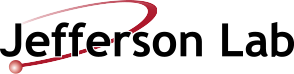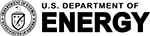jput | JLab Scientific Computing
JLab Scientific Computing Scientific Computing Home Search this site: Navigation Books User login Username: * Password: * Request new password Home › Experimental Physics User's Guide › Mass Storage System › Command Reference jput Namejput - write files to tapeSyntax jput [options] file stub-dir/jput [options] file stub-filejput [options] file1 file2 ... stub-dirjput [options] -m file1 stub-dir1 file2 stub-dir2 ...jput [options] -r local-prefix stub-prefix file1 file2 ...Description Write one or more files to the Jefferson Lab mass storage system tape library. Use -m to designate a specific stub directory for each source file. Use the -r to direct files to stubs replacing local-prefix with stub-prefix.Note that when you specify only one source file, the destination can be interpreted as either a stub file or path. Append '/' to the destination to designate it as a directory; otherwise it will be interpreted as the desired stub file name. The destination stub directory paths will be created if necessary and permitted.Options -n Print request id and exit after submitting (files must reside on a central network filesystem). -u user Run as a specified user (e.g. -u bob). Only certain users are authorized to run in this mode. -m File names alternately designate file path, stub path -r local-prefix stub-prefix Stubs will be created with stub-prefix in lieu of local-prefix.ExamplesThis command requires a list of locally accessible files and a list of destination directories. Its simplest form is: jput file /mss/dir or jput file1 file2 /mss/dir In normal usage, the last path indicates a destination directory within the /mss stub directory. If the directory does not already exist, it will be created, granted the user has suitable privilege to do so. Sometimes you may wish to write multiple files to multiple destination directories. In this case you can use either the -m option or the -r option. The -m option allows you to alternately specify source file and destination directory as follows: jput -m file1 /mss/dir1 file2 /mss/dir2 ... Alternative, you could use the -r option to specify a path prefix that you wish to replace. For example, you could list a whole bunch of files under a particular directory that you wish to appear in the same structure under a /mss stub directory, as follows: jput -r /tmp/work /mss/super/special/work /tmp/work/file1 /tmp/work/dir1/file2 /tmp/work/dir2/file3 In this example, the files will appear in the stub directory with the path prefix "/mss/super/special/work" in lieu of the local prefix "/tmp/work". Behavior When run with -n, the command will simply print out the request identifier and exit. Otherwise, the output is as follows.Status messages are printed to standard output as the files move through the various stages of processing. The command will not exit until all jobs have reached a terminal state unless some serious error arises that cannot be properly handled. Standard output consists first of the line Submitted request <request-index> followed by status update messages in the form <job-index> <job-state> <local-path> <mss-path> with one line for each status update for each file. Note that any non-status update such as a warning or error will be preceded with one of the tags: WARN, ERROR, FATAL ‹ Command Reference up jget › Login to post comments Experimental Physics User's Guide Getting Started Batch System Workflow - Swif Mass Storage SystemOrganization of Tape Data Writing to Tape Reading from Tape Command Referencejput jget jqueue jcancel Stub File Contents Tape Scheduling DAQ Support: Writing Raw Data to Tape Physics Software Community Support