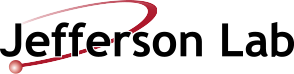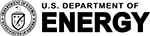Mailman Quick Reference for List Administrators | JLab Computer Center
Primary Drop-Down Menus User ServicesComputer Center Problem Reporting (CCPR) Help Desk JLab Desktop SupportWindows Linux Macintosh Software Available at JLab Purchasing - PCs, Software & Devices Virtual Desktop Infrastructure (VDI) JLab Computer Accounts Printing Group ServicesGroup Areas and MembershipsGroup Management Utility Web ServicesUser Web Pages (public_html) Mailing List NetworkNetwork Request Machine/Device Registration Wireless TelecomTelecom Request Calling Instructions Voicemail Paging Mobile Phone Support Mobile DevicesiOS iPhone Voice over IP (VoIP)VoIP FAQ InfrastructureHardware Request Videoconferencing (BlueJeans) Videoconferencing (H.323) Videoconferencing (ReadyTalk) CAD/CAECAD Request Supported Software CAD Knowledge Base CAD Steering Committee SecuritySecuirty Request Privacy and Security Notice Scientific ComputingSciComp Request Overview Farm Access HPC Lattic QCD Experimental Physics MISMIS Request MIS ApplicationsNew MIS App Page Insight JList Requisition (Req) System Staff Search Utility Stockroom (WebStock) Docushare Copy ServicesCopy Service Request Problem Reporting Scanning to Email Copier Training Videos (7000 or 8000) Approved JLab Printers (as of 10-01-2017) WORK REQUEST Submit New CCPR Search CCPR Database Accelerator Work Request (ACE-PR) Accelerator Work Request (ACE-PR) (Offsite) QUICK LINKS Accounts Backups of Data/Files Data/File Transfers Email Email Filter (ProofPoint) File Recovery Group Membership Home Computer (Recommendations) Instant Messaging (JTalk) JLab Desktops JLab Web Certificates Indico Linux Macs Passwords Printing Purchasing - PCs, Software & Devices Quotas Remote Access Terminal Server Cluster Videoconferencing (BlueJeans) Videoconferencing (H.323) Video Streaming (Webcasting) Virtual Desktop Infrastructure (VDI) Virtual Private Network (VPN) Windows Wireless Networking (WiFi) Zimbra (Email & Calendar) COMPUTING PROGRAMS Scientific Computing HPC Lattice LQCD Experimental Nuclear Physics Computing Data Acquisition (DAQ) Navigation Blogs Events Forums My Unread Recent posts Content summary Feed aggregatorSources Home » Group Services » Mailing List Mailman Quick Reference for List Administrators View current What links here IMPORTANT NOTE: Mailing list owners -- please give your email time to propagate. With larger messages and/or mailing lists, emails take longer to reach the end user's Inbox. If you resend the message, that will delay the process even more. We have several large mailing lists on-site. When those lists are used, the load on the mail servers increases and affects ALL JLab email. These instructions are aimed at individuals who either 'own' or 'moderate' a mailman list. In majordomo terms, the list administrator is the mailing list user with the ability to add or remove people from the mailing list or lists that they control. They may also determine the policies which govern posting to the list by other members. Accessing your mailing list Management Screen When the list was created and you assigned to be the owner, you should have received a welcome message detailing that the list was active, telling you the URL to visit to administer your list and informing you of your password: In general, you can usually find your list's administrative functions page by going to: http://mailman.jlab.org/mailman/admin/LISTNAME where LISTNAME is the name of your email list. It is important that you must be the owner of the list which you wish to administer. You will also need the list's administration password. The list's password was included in the welcome message that was sent to you when the list was created. The screen that you access will prompt you for your list administration password. Enter it in the blank and then click the button to access your administration screen. If you do not know the password for the list, you will need to contact the system administrator to have it reset. Changing the maximum message size Mailman limits the sizes of messages that it delivers to prevent large messages from disrupting the list server or user mailboxes. In some cases it may be necessary to adjust the default value to enable larger messages and file attachments to pass through in a manner suitable for your list's purpose. To change the default message size limit, Access your list management screen using the instructions detailed at the top of this document. In the General options section near the bottom, locate the field for the "Maximum length in Kb of a message body" field. Change the limit to something suitable, or enter 0 for no size limit. Click on the "Submit your changes" button at the bottom of the screen to put the changes into effect. Removing a User from a mailing list which you own Mailman allows the list administrator to remove individuals from their mailing lists. Access your list management screen using the instructions detailed at the top of this document. In the Membership Management section, find the line with the e-mail address of the individual that you would like to remove. The check mark in the first column by their address, labeled "subscr" indicates that they are subscribed to your list. Uncheck the box by the address that you would like to remove. Click on the "Submit your changes" button at the bottom of the screen to put the changes into effect. Adding a User to a mailing list which you own Mailman allows a list manager to add people for their mail list. Access your list management screen using the instructions detailed at the top of this document. In the Membership Management section, scroll down to the area labeled "Mass Subscribe Users" Type the address of the indivuidual that you would like to add into the text box. If you would like to add more than one person, enter each address on a separate line. If you would like to send a welcome message to the new members then make sure that the "yes" button is checked. This will send the new members their password and list configuration instructions. Click on the "Submit your changes" button at the bottom of the screen to put the changes into effect. Keeping unwanted people from joining Mailman allows a list manager to prevent persons from joining a list without explicit approval of the Administrator. To activate this feature: Access your list management screen In the Privacy Options section look at the second field, labeled "what steps are required for subscription" Set the option to "require approval" or "confirm+approval" and click the "Submit your changes" button at the bottom of the screen. Future subscription requests will cause mailman to send you an email message telling you that someone has tried to subscribe to your list. Go to the URL in the message and the use the on-screen form to accept or reject their request. For a more complete description of the many commands available to list owners, Please refer to the Mailman Manager's Guide. ‹ Getting Started with Mailman for Subscribers up » Printer-friendly version Login to post comments 11765 reads Privacy and Security Notice | Maintained by helpdesk@jlab.org | © 2010 Jefferson Lab Login(for protected content) SEARCH Search this site: WEB UTILITIES Password Change Group Management SquirrelMail (webmail) Vacation Email Mailing List Mail Forward and Procmail Machine/Device Registration SWIS Content Error Status Home Directory Permissions GENERAL INFORMATION CNI Staff List Policies & Procedures CNI System Status CNI Systems Monitor COMPUTING EVENTS « August 2018 » SunMonTueWedThuFriSat 1234 567891011 12131415161718 19202122232425 262728293031